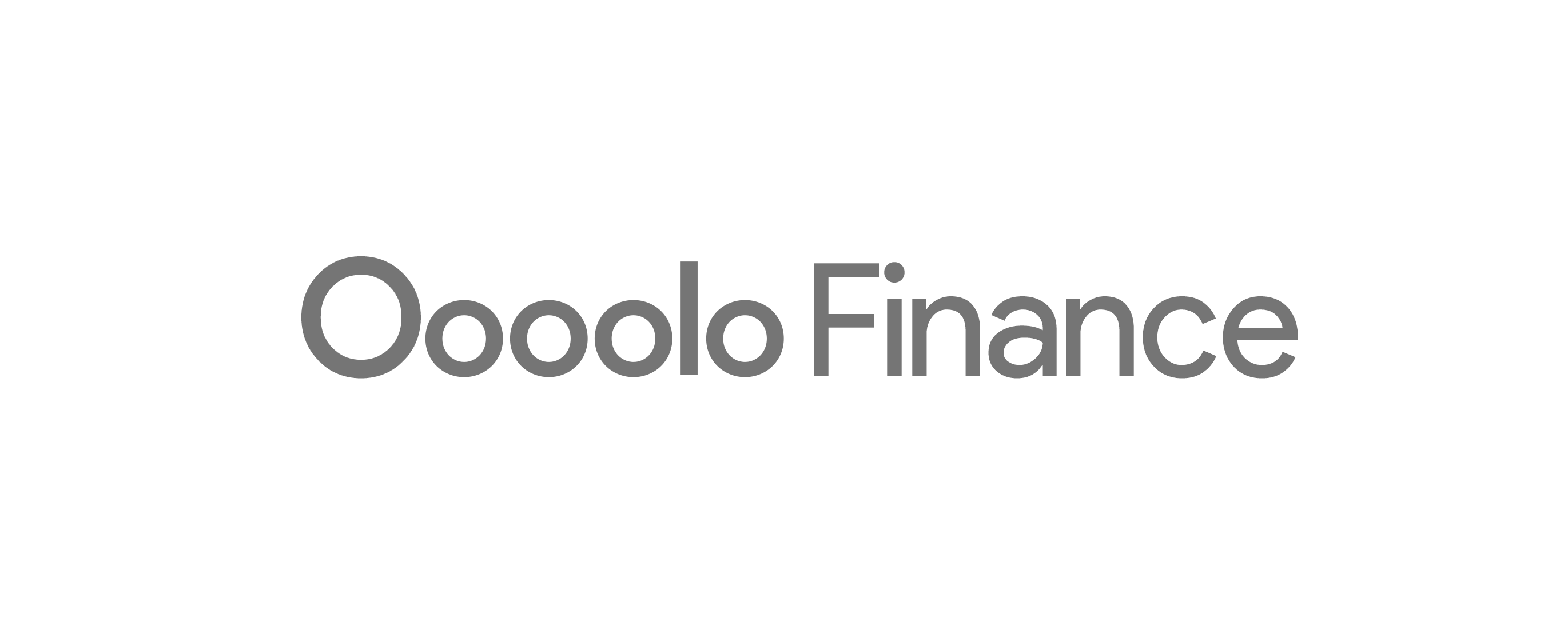Importing
Importing
30 secondsFrom your computer (drag & drop)
- On Mac open Finder (on Windows open File Explorer).
- With both Finder (File Explorer) and Chrome visible, click and hold on the image, drag it on top of your slide, then relase the click.
From your Google Photos library
- Go to Insert > Image
- Under "Your album" open an album and chose a picture.
From Google Drive
- Go to Insert > Image
- Under "Google Drive" navigate to the picture you'd like to use.
From Google Image Search
- Go to Insert > Image
- Under "Search" type your image search.
- Click the image you'd like to use and click the blue Select button.
Resizing & Cropping
Resizing & Cropping
30 secondsCrop an image
- Double click image.
- Drag the black handles (not the blue handles) as you need. Note that you can constrain the dimensions of the crop by holding Shift or Shift+Alt on your keyboard while dragging.
Reframe a cropped image
- Double click the image to enter "crop mode."
- Click, hold, and drag the image within the crop frame to your liking.
Crop an image to a custom shape
- Select the image.
- Click the dropdown buttom next to the crop icon & select your desired shape.
Replace an image that's already been cropped
- Click on the image (ensure it's not grouped with anything else).
- Click Replace Image in the toolbar.
- Drag in an image from your computer or search for a new image using one of the tabs in the dialogue box. I used search and found a nice kitty cat.
Stylize
Stylize
21 secondsAdjust brightness & contrast, and colorize your image
- Always start with a picture of Uncle Jesse.
- Select the image and chose Image Options from the toolbar.
- Futz around with the sliders to achieve desired effect.
-
import_exportImporting
From your computer (drag & drop)
- On Mac open Finder (on Windows open File Explorer).
- With both Finder (File Explorer) and Chrome visible, click and hold on the image, drag it on top of your slide, then relase the click.
From your Google Photos library
- Go to Insert > Image
- Under "Your album" open an album and chose a picture.
From Google Drive
- Go to Insert > Image
- Under "Google Drive" navigate to the picture you'd like to use.
From Google Image Search
- Go to Insert > Image
- Under "Search" type your image search.
- Click the image you'd like to use and click the blue Select button.
-
cropResizing & Cropping
Crop an image
- Double click image.
- Drag the black handles (not the blue handles) as you need. Note that you can constrain the dimensions of the crop by holding Shift or Shift+Alt on your keyboard while dragging.
Reframe a cropped image
- Double click the image to enter "crop mode."
- Click, hold, and drag the image within the crop frame to your liking.
Crop an image to a custom shape
- Select the image.
- Click the dropdown buttom next to the crop icon & select your desired shape.
Replace an image that's already been cropped
- Click on the image (ensure it's not grouped with anything else).
- Select the image and chose Replace Image in the toolbar.
- Drag in an image from your computer or search for a new image using one of the tabs in the dialogue box. I used search and found a nice kitty cat.
-
styleStylize
From your computer (drag & drop)
- On Mac open Finder (on Windows open File Explorer).
- With both Finder (File Explorer) and Chrome visible, click and hold on the image, drag it on top of your slide, then relase the click.